You know? Google Gmail gives us many features to use it a bit easier in our online life. Therefore we are able to use it in our superior way while compare with other mail service. In Gmail Account, we've found many tabs and categories to manage account properly. And by using them, we can easily to reach our main destination(mail).
In todays post we've learn about 'How to add or remove tabs in Gmail', How to sort your emails into different inbox tabs like social or promotion. when you'll open your Gmail Box, you won't have to see all emails at once. Here are about three ways which mentioned to use in different device such as Computer or Laptop, Android, iOS.
How to Organize Your Gmail (Add or Remove Tabs in your Mail Box)
1. In Computer or Laptop:
For Adding or Removing tabs in your computer from Gmail, first open your Gmail Account.
Now on the main page you'll found some option such as Primary, Social, Promotions etc. Now click on the last button show as + (plus) icon.
Here a short page will be opened with Select tabs to enable. Here You can do to enable or disable tabs by marking or unmarking on them. Select only the tabs which you're mostly and regularly use.
2. In Android:
Open Your Gmail App and go to setting option by going through Three Line (≡) Button Navigated at the top.
Select the Gmail account which you want to use for this.
Now choose Inbox categories Option. Here you'll found all the labels which you want to add in the mail box. Select the suitable things which you are mostly use and hide them that you use less.
3. In iPhone & IPad
First Open Your Gmail in your computer. You can't change your inbox categories from the Gmail app for iPhone or iPad.
In the top right, click Settings > Configure inbox.
Check the boxes of the categories you want to use. If you hide a tab, those messages will show in your Primary tab.
Optional: Choose whether you want starred messages to show in your Primary tab.
Click Save.
So Guys this was the information about "How to Add or Remove Tabs In Your Gmail Account". Now You will be learn How to Organize Gmail. If you're find any grammatical mistakes in the post then sorry for this trouble.
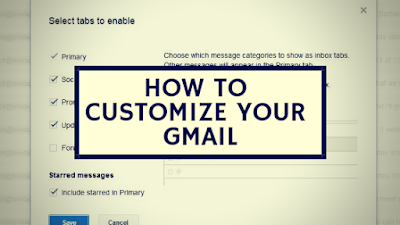


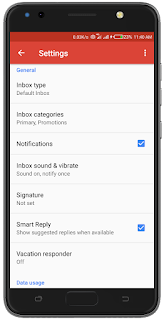
Comments
Post a Comment